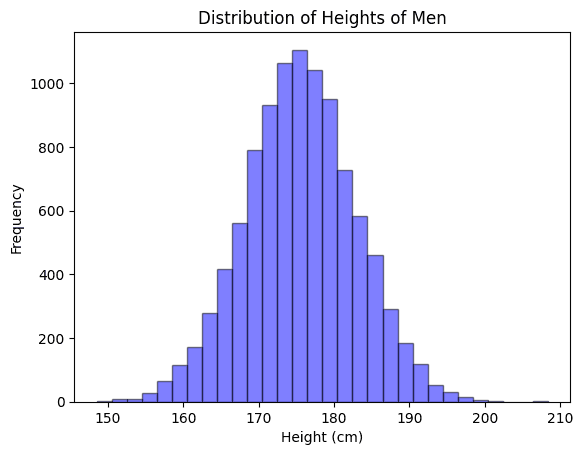At this moment, Llama 3 is one of the most capable open-source models. In this guide, we give Llama 3 code interpreter capabilities and test it on data analysis and data visualization task.
Code Interpreter SDK
We will show how to build a code interpreter with Llama 3 on Groq, and powered by open-source Code Interpreter SDK by E2B. The E2B Code Interpreter SDK quickly creates a secure cloud sandbox powered by Firecracker. Inside this sandbox is a running Jupyter server that the LLM can use.
Key links
Overview
Setup
Configuration and API keys
Creating code interpreter
Calling Llama 3
Connecting Llama 3 and code interpreter
Setup
We will be working in Jupyter notebook. First, we install the E2B code interpreter SDK and Groq's Python SDK.
%pip install groq e2b_code_interpreter
Configuration and API keys
Then we store the Groq and E2B API keys and set the model name for the Llama 3 instance you will use. In the system prompt we define sets the rules for the interaction with Llama.
GROQ_API_KEY = ""
E2B_API_KEY = ""
MODEL_NAME = "llama3-70b-8192"
SYSTEM_PROMPT = """you are a python data scientist. you are given tasks to complete and you run python code to solve them.
- the python code runs in jupyter notebook.
- every time you call `execute_python` tool, the python code is executed in a separate cell. it's okay to multiple calls to `execute_python`.
- display visualizations using matplotlib or any other visualization library directly in the notebook. don't worry about saving the visualizations to a file.
- you have access to the internet and can make api requests.
- you also have access to the filesystem and can read/write files.
- you can install any pip package (if it exists) if you need to but the usual packages for data analysis are already preinstalled.
- you can run any python code you want, everything is running in a secure sandbox environment"""
tools = [
{
"type": "function",
"function": {
"name": "execute_python",
"description": "Execute python code in a Jupyter notebook cell and returns any result, stdout, stderr, display_data, and error.",
"parameters": {
"type": "object",
"properties": {
"code": {
"type": "string",
"description": "The python code to execute in a single cell.",
}
},
"required": ["code"],
},
},
}
]
Creating code interpreter
We define the main function that uses the E2B code interpreter to execute code in a Jupyter Notebook cell. We'll be calling this function a little bit further when we're parsing the Llama's response with tool calls.
def code_interpret(e2b_code_interpreter, code):
print("Running code interpreter...")
exec = e2b_code_interpreter.notebook.exec_cell(
code,
on_stderr=lambda stderr: print("[Code Interpreter]", stderr),
on_stdout=lambda stdout: print("[Code Interpreter]", stdout),
)
if exec.error:
print("[Code Interpreter ERROR]", exec.error)
else:
return exec.results
Calling Llama 3
Now we're going to define and implement chat_with_llama method. In this method, we'll call the LLM with our tools dictionary, parse the output, and call our code_interpret method we defined above.
See the Groq documentation to get started.
import os
import json
import re
from groq import Groq
client = Groq(api_key=GROQ_API_KEY)
def chat_with_llama(e2b_code_interpreter, user_message):
print(f"\n{'='*50}\nUser message: {user_message}\n{'='*50}")
messages = [
{"role": "system", "content": SYSTEM_PROMPT},
{"role": "user", "content": user_message}
]
response = client.chat.completions.create(
model=MODEL_NAME,
messages=messages,
tools=tools,
tool_choice="auto",
max_tokens=4096,
)
response_message = response.choices[0].message
tool_calls = response_message.tool_calls
if tool_calls:
for tool_call in tool_calls:
function_name = tool_call.function.name
function_args = json.loads(tool_call.function.arguments)
if function_name == "execute_python":
code = function_args["code"]
code_interpreter_results = code_interpret(e2b_code_interpreter, code)
return code_interpreter_results
else:
raise Exception(f"Unknown tool {function_name}")
else:
print(f"(No tool call in model's response) {response_message}")
return []
Connecting Llama 3 and code interpreter
Finally, we can instantiate the code interpreter and pass the E2B API key. Then we call the chat_with_llama method with our user message and the code_interpreter instance.
from e2b_code_interpreter import CodeInterpreter
with CodeInterpreter(api_key=E2B_API_KEY) as code_interpreter:
code_results = chat_with_llama(
code_interpreter,
"Visualize a distribution of height of men based on the latest data you know"
)
if code_results:
first_result = code_results[0]
else:
print("No code results")
exit(0)
first_result
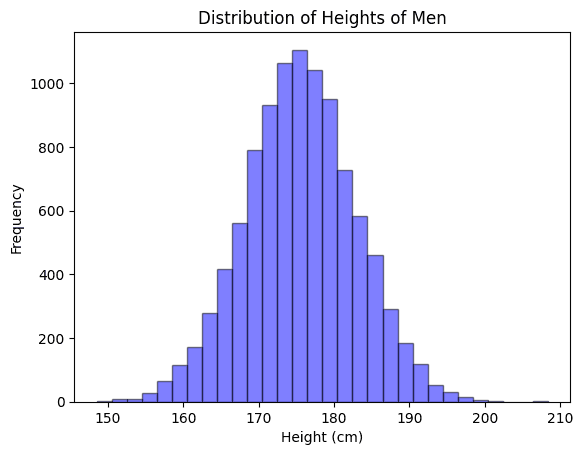
Key links